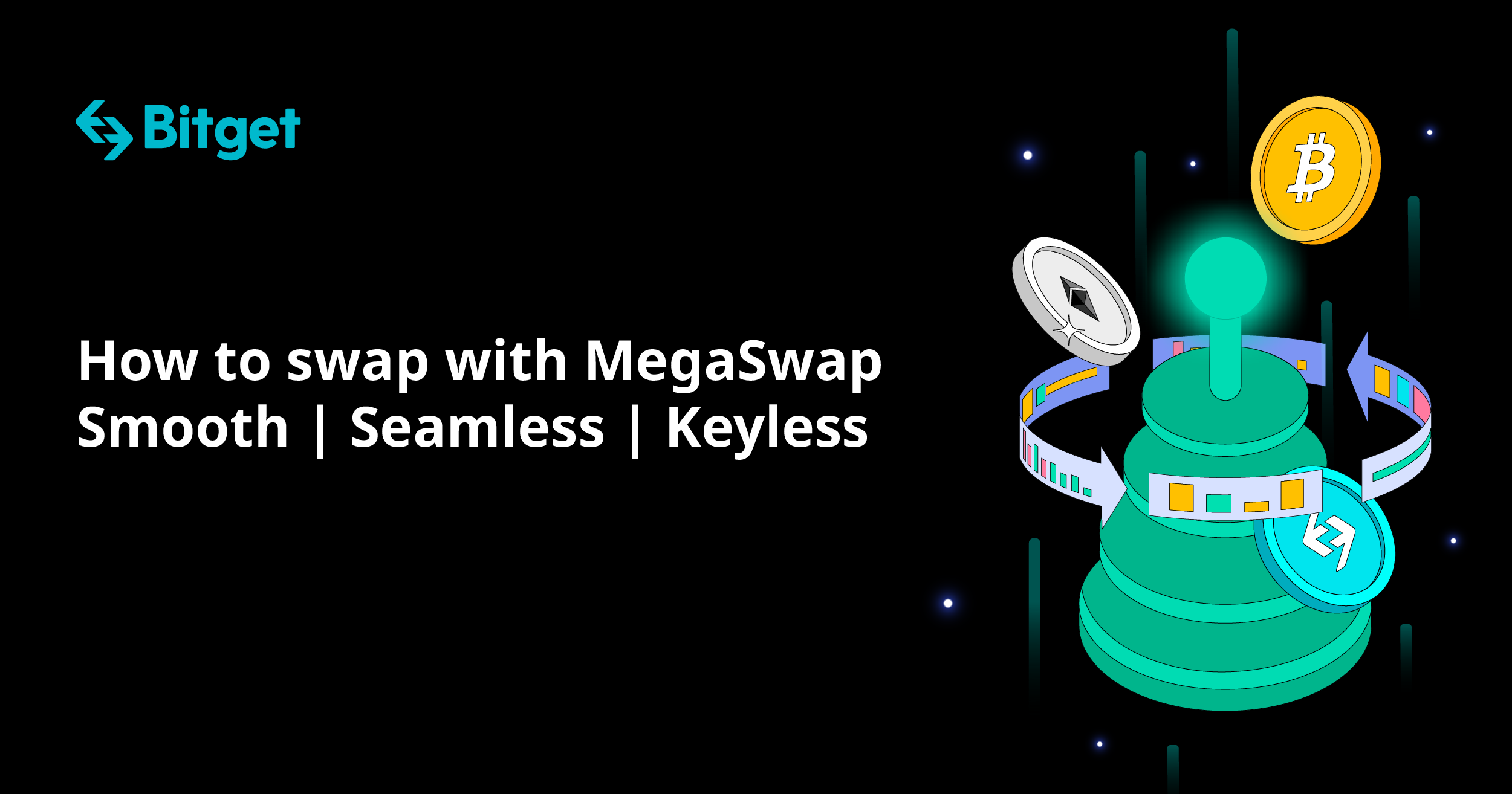
How to swap on-chain assets with Bitget Swap
Bitget Swap provides a secure and convenient DeFi service for all Bitgetters to purchase over 10,000 kinds of on-chain digital assets at the best price in real time. It also frees users from the risk of losing their seed phrase or private key, and delivers a seamless user experience with a simple, intuitive interface.
Here's how to swap on-chain digital assets, taking the Polygon chain as an example, with Bitget Swap.
Deposit into your Bitget Swap account
On the Bitget website, select Trade on the navigation bar, then select Bitget Swap.

On the Bitget Swap page, go to Sell/Buy, then select Deposit. Deposit from spot or Deposit from an external wallet. This tutorial takes Deposit from spot as an example.

Now you're on the Assets page, where you can select a corresponding chain for the coin you wish to deposit into your Bitget Swap account.

Once you've selected the chain, select Withdraw to a Bitget Swap address, enter the amount you want to deposit, and then select Submit.

Agree and Confirm to the risk warning on the pop-up window to continue.

After entering your email verification code, Google Authenticator verification code and fund code, select Confirm to complete the deposit.


Buy assets with Bitget Swap
On the Bitget Swap page, enter the amount of tokens you'd like to buy or sell, then select Swap.

After checking the order details, select Confirm to complete the swap transaction.

Check the progress of your Bitget Swap transactions
Select View Details to check the progress of this transaction.

If you can see the order details on the Bitget Swap orders screen, then the transaction is complete.

Withdraw from your Bitget Swap account (to your Bitget spot account)
From the top navigation, select Assets, then Overview, and then select the Bitget Swap tab to see your Bitget Swap assets across all networks.

Choose the currency you want to withdraw from your Bitget Swap account, select Send, then Withdraw to a spot address, and then enter an amount and select Submit.

After checking the order details, select Confirm.

Enter the email verification code, Google Authenticator verification code and wallet password, and select Confirm to complete the withdrawal.


Check the progress of your withdrawals
From the top navigation, select Assets, then Overview, and then select the Bitget Swap tab to see your Bitget Swap asset details.

Select the token you just transferred to another account, and then select Record to check the withdrawal progress. If you can see the withdrawal details on the page, then the withdrawal is complete.


